In the vast realm of ServiceNow, creating surveys is a breeze. The platform even provides an out-of-the-box solution for viewing responses – a nifty little feature that creates a database view of users, responses, and answers. It’s like having a personal data butler, always ready to serve up information at the click of a “View responses in Rows” link.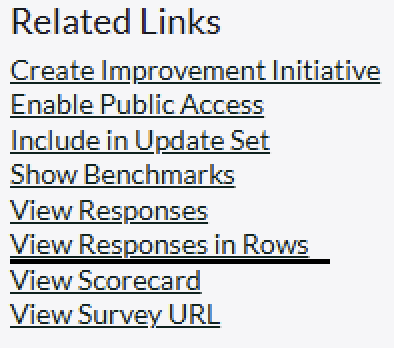
But what happens when your survey turns into the War and Peace of questionnaires, boasting over 100 questions? Suddenly, that helpful little link vanishes faster than free donuts in the break room. 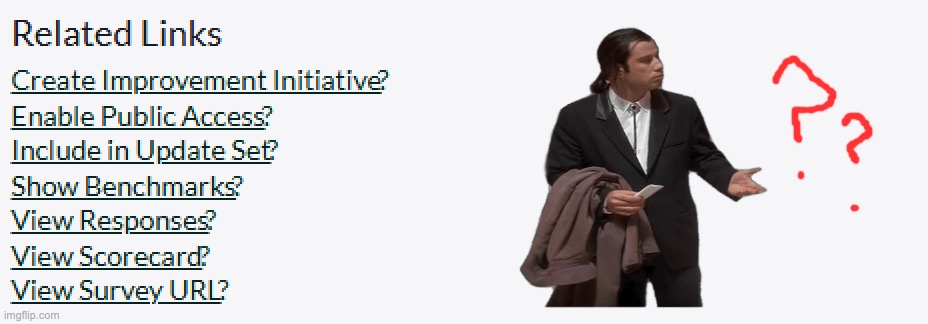
Thus began my odyssey through the ServiceNow community, searching for alternatives.
The Journey of a Thousand Google Searches
Hour 1:Disappointment, my old friend
I dove into the community forums with the enthusiasm of a caffeinated squirrel. Result? Nothing but digital tumbleweeds.
Hour 2: The 60 WHERE Clause Limit Revelation
Discovered that database views are limited to 60 WHERE clauses. About as useful as a chocolate teapot in this situation.
Hour 3: The PDF Pivot
Managed to export data via PDF. Progress, but not quite what I needed. It’s like ordering a steak and getting a salad – technically food, but not satisfying the craving.
Hour 4: The Excel Export Dream Crusher
Found out there’s no API for exporting Excel files via script. ServiceNow, why have you forsaken me?
Just as I was considering a career change to professional pillow tester, I struck gold on the 16th page of Google. Yes, the 16th page – I’m practically an internet archaeologist at this point.
The ExcelJS Revelation
Enter Vivek Sattanatha’s article on ExcelJS. It was as if the ServiceNow gods themselves had descended from their cloud-based heaven and whispered, “I got you, bro.” This JavaScript library turned out to be the Swiss Army knife I needed, but with a built-in espresso machine and a side of bacon.
Key Features of ExcelJS:
1. Data Management: Automates imports/exports between ServiceNow and Excel. It’s like having a data teleporter.
2. Custom Integrations: Seamless data transfer between applications. Think of it as a universal translator for your data.
3. Reporting: Creates custom reports that would make even the most jaded IT manager weep with joy.
Making It Pretty (Because We Deserve Nice Things)
Now, Vivek’s solution was great, but I needed to make it shine. Time to dust off my “super advanced” Service-Portal widget development skills. And by super advanced, I mean I once changed a button color without breaking the entire portal. Hey, It’s the little victories, folks!
The Step-by-Step Guide for the Brave (or Desperate)
1. Create a UI Script with ExcelJS: But plot twist – version 4.4.0 is too avant-garde for ServiceNow. We’re going retro with 4.3.0.
2. Build a Service-Portal Widget: Named it “Survey Respondents” after an intense brainstorming session with Google. My one-year-old could probably have come up with a better name, but hey, we work with what we’ve got.
3. Add Dependencies: Because every great widget needs a support system.
4. Sprinkle in HTML & CSS Magic: Created a custom table with pagination, because scrolling endlessly is so last season.
5. Add a Search Function: Because nothing says “professional” like a search bar that actually works.
6. Create the Excel Export Button: A beautiful, green button that turns your data into a spreadsheet faster than you can say “pivot table.”
After days of checking off items on my imaginary to-do list (and questioning my life choices), the widget emerged, beautiful as a perfectly formatted spreadsheet.
The Final Product
The result? A widget so sleek, so efficient, it could make Thanos snap his fingers and say, “Perfectly balanced, as all data should be.” It not only exports to Excel but also retains the PDF export function – because options are the spice of life in IT.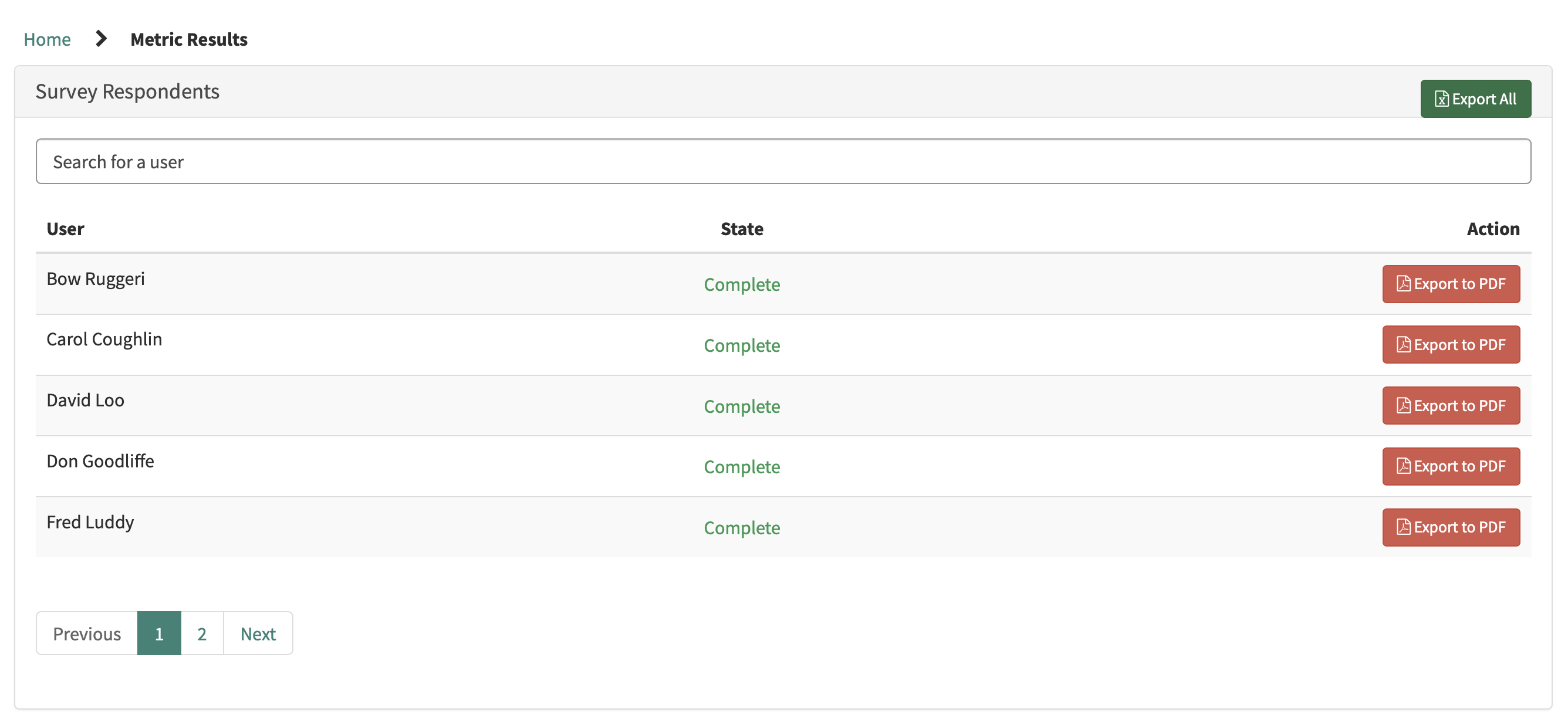

Conclusion
Remember, fellow ServiceNow adventurers, when the platform gives you lemons, don’t just make lemonade. Make a lemon-flavored, Excel-exported, beautifully widgetized masterpiece with a side of PDF export. And maybe, just maybe, you’ll find yourself watching the sunrise on a grateful universe of perfectly organized data.
P.S. If all else fails, there’s always the update set. But at least pretend to analyze the script, okay? Your future self will thank you when you’re debugging at 3 AM, wondering why your widget is suddenly speaking Klingon.
Final Words of Wisdom
1. Always check your ExcelJS version. Sometimes, newer isn’t always better in the ServiceNow world.
2. Google page 16 might hold the answers to life, the universe, and everything. Don’t be afraid to dig deep.
3. When in doubt, add a search function. It’s the developer’s equivalent of putting a bow on it.
Now go forth and export, you magnificent data wranglers!
Well, well, well… what do we have here? A reader who’s actually reached the bottom of this digital odyssey? I’m both shocked and impressed!
To you, dear reader, I tip my virtual hat. You’ve navigated through the treacherous waters of ServiceNow customization, braved the perils of ExcelJS versioning, and emerged victorious on the other side.
Also, here is the update set:
