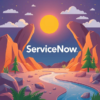We’ve all been there—you create the perfect list of favorites, meticulously tweaking icons, colors, and placements. Then, suddenly, a system clone wipes them out, leaving you to type sys_user.list into your navigator repeatedly because you’re too stubborn to rebuild your favorites (or at least, that’s my approach!).
Fortunately, exporting your favorites in ServiceNow is quick and easy. In this post, we’ll guide you through exporting your favorites before a clone and re-importing them afterward.
Let’s get started!
Step One: Export Your Favorites (Before the Clone)
1. Enter sys_ui_bookmark.list in your filter navigator to open the Bookmarks [sys_ui_bookmark] table.
2. Filter the ‘User’ column to display your favorites. For example, if your name is Steph Curry, filter for Name = Steph Curry.

3. Right-click on any column header and select Export > XML.
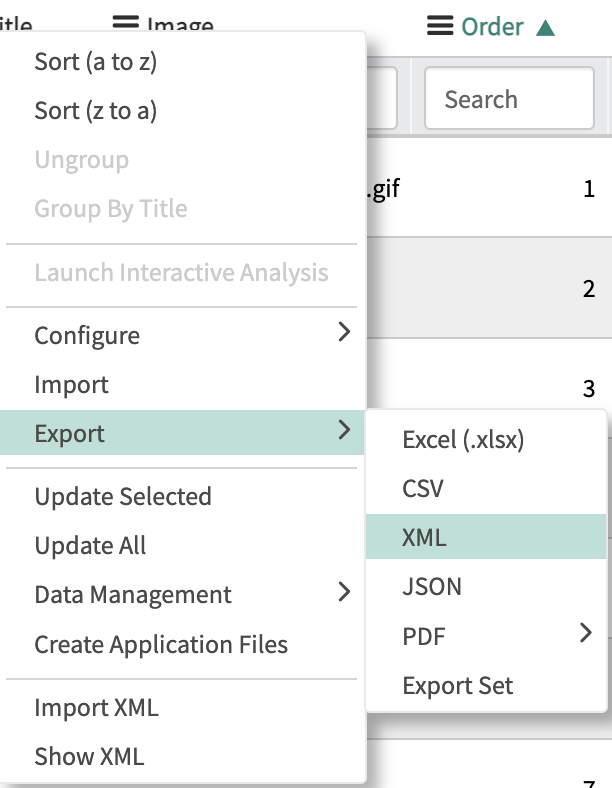
4. Download and save the XML file to a safe location.
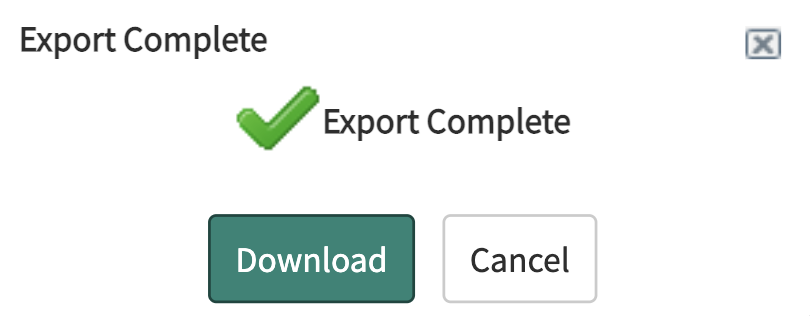
Step Two: Import Your Favorites (After the Clone)
1. After the clone is complete, navigate to any list view in the new system.
2. Right-click on the column header and select ‘Import XML’ (ensure you choose ‘Import XML’, not just ‘Import’).
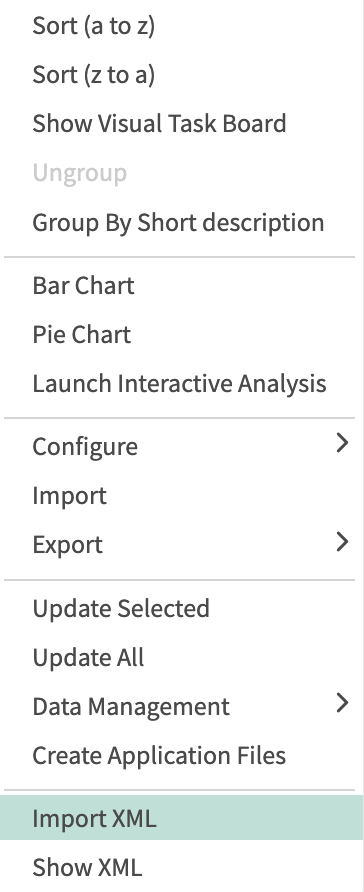
3. Select the XML file you exported earlier and click ‘Upload’.
4. Refresh your screen, and your list of favorites will reappear.
Congratulations! You’ve successfully exported and imported your favorites in ServiceNow. Thanks for reading!